How to scan and clean your PC with OneSafe PC Cleaner
Over time, junk starts to build up on your PC. This build up can include, log files, temp files, cookies, too many programs in your startup menu, broken shortcuts to program that no longer exist on your pc, invalid registry items and more.
OneSafe PC Cleaner provides a simple and safe solution to cleaning and optimizing your PC.
Running a OneSafe PC Cleaner scan is easy and generally takes only 2 to 3 minutes. Scan times can be faster or shorter depending on how much junk there is to clean in your PC.
Let’s get started. It just takes 3 simple steps to a cleaner computer when using OneSafe PC Cleaner.
Step 1 – Open OneSafe PC Cleaner
Step 2 – On the home screen select the large green “Start Scan” button.
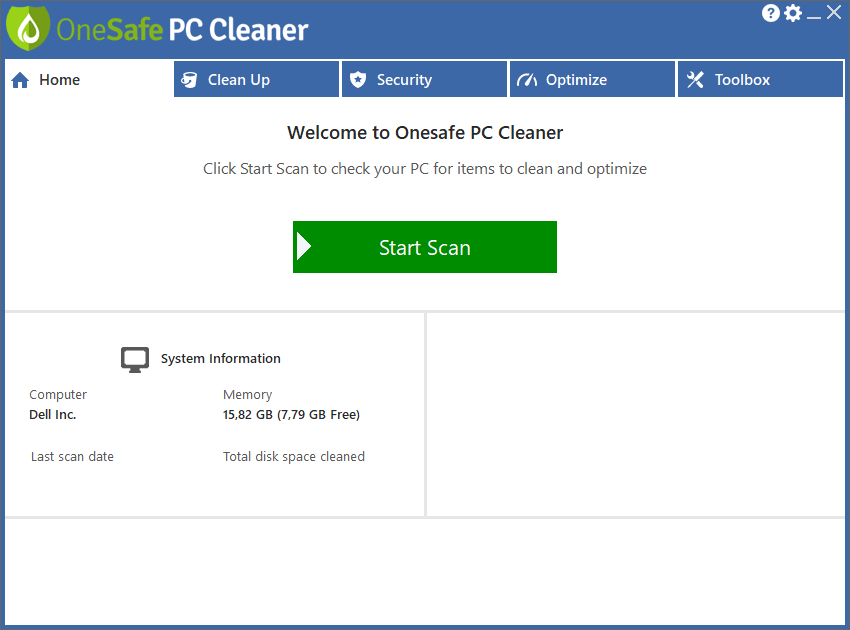
OneSafe will immediately start searching your computer for any unnecessary items which can be safely removed. Scan time will vary depending on just how many items OneSafe identifies.
Step 3 – The scan results screen shows how much disk space and how many items can be cleaned. OneSafe only identifies items which are safe to remove. If you want more information about any of the categories or if you want to see file locations simply click on the Review and clean links.
If you are ready to clean all selected items shown on the results screen, select “Fix now“.
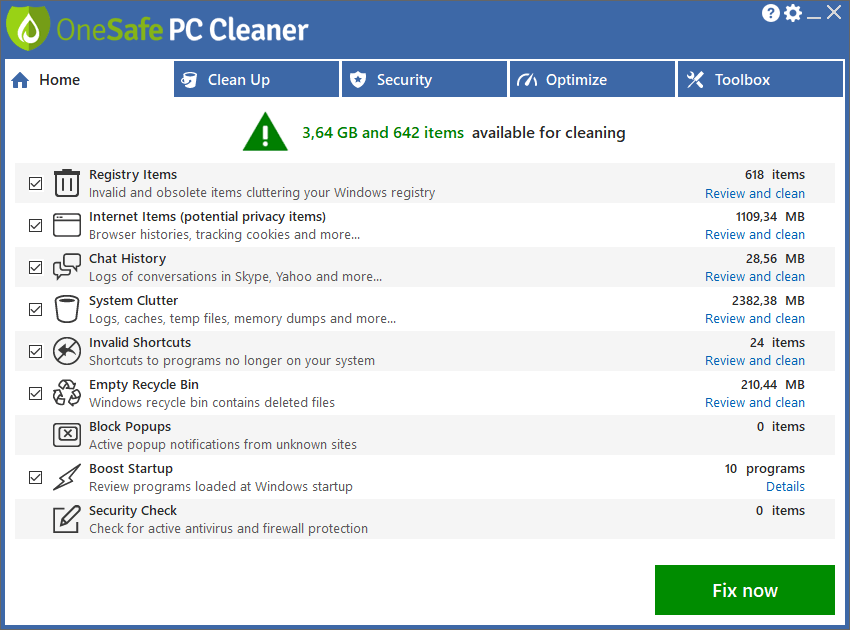
OneSafe will immediately start cleaning. You will be prompted to close any open browsers and once this is done OneSafe will go through every category cleaning up all selected items.
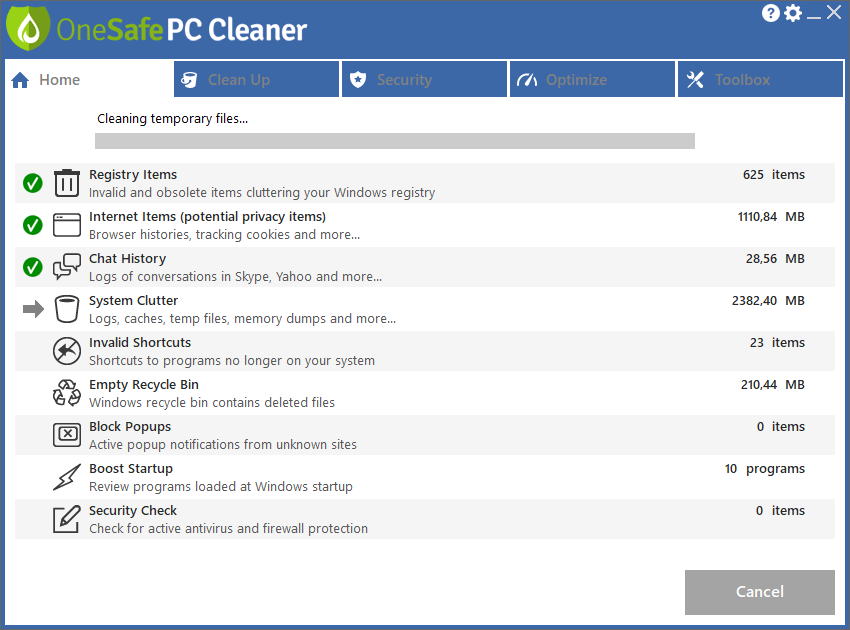
Your computer is now clean and clutter free! We recommend running a cleaning scan at least once a week. Follow these easy steps for setting up automatic cleanings.
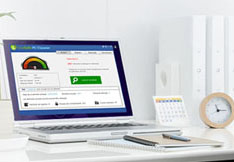
Optimize your PC performances
A clean PC is the basis for having good use of your machine. OneSafe PC Cleaner is a complete software that helps you clean your computer deeply. It scans your entire hard drive in minutes and...
Read MoreOptimal performance : updating your drivers
Owning quality computer equipment is essential for good use of your PC. That’s why updating your drivers is important, and some softwares can help you do so very quickly. OneSafe Driver Manager automatically detects outdated drivers etc ...
Read More






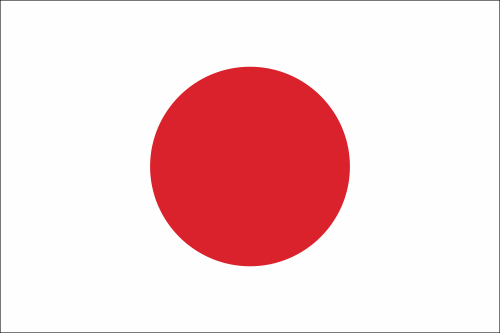





 Is your PC slow?
Is your PC slow?
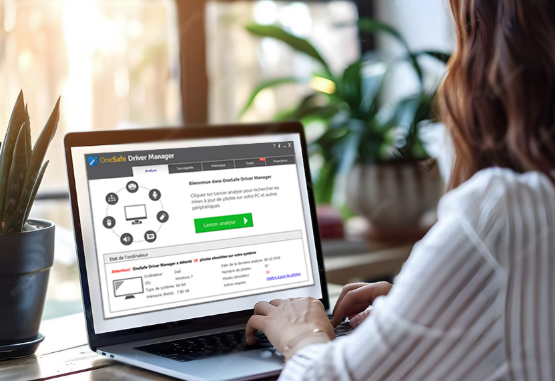 Speed Up Your PC
Speed Up Your PC



 3 tips to increase your PC’s speed
3 tips to increase your PC’s speed
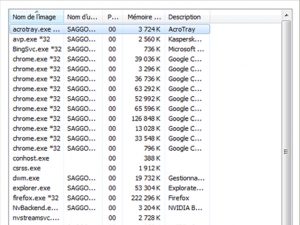 How to properly use Windows Task Manager ?
How to properly use Windows Task Manager ?
 How to troubleshoot a slow internet connection?
How to troubleshoot a slow internet connection?
 What is the Blue Screen of Death?
What is the Blue Screen of Death?
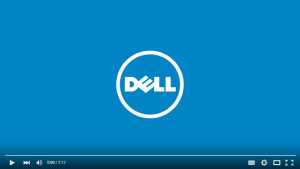 How to clean your PC or laptop screen?
How to clean your PC or laptop screen?
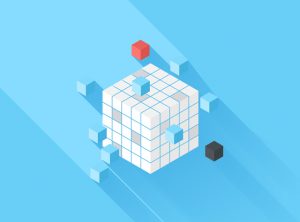 How to defrag your hard drive?
How to defrag your hard drive?
 How to protect your confidential information online?
How to protect your confidential information online?
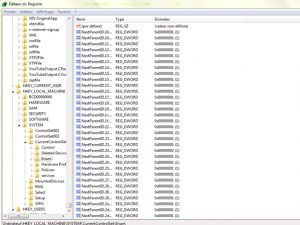 What is the Windows Registry?
What is the Windows Registry?