How to cleanly uninstall applications
Most applications come with their own uninstallers. While these uninstallers will remove programs, they often unintentionally leave behind registry entries, folders and extra files. Uninstalling applications with OneSafe PC Cleaner ensures that applications are cleanly uninstalled including tracking down and removing any leftover items.
How to use OneSafe Uninstaller
Click on the Clean Up tab
Select Uninstall.
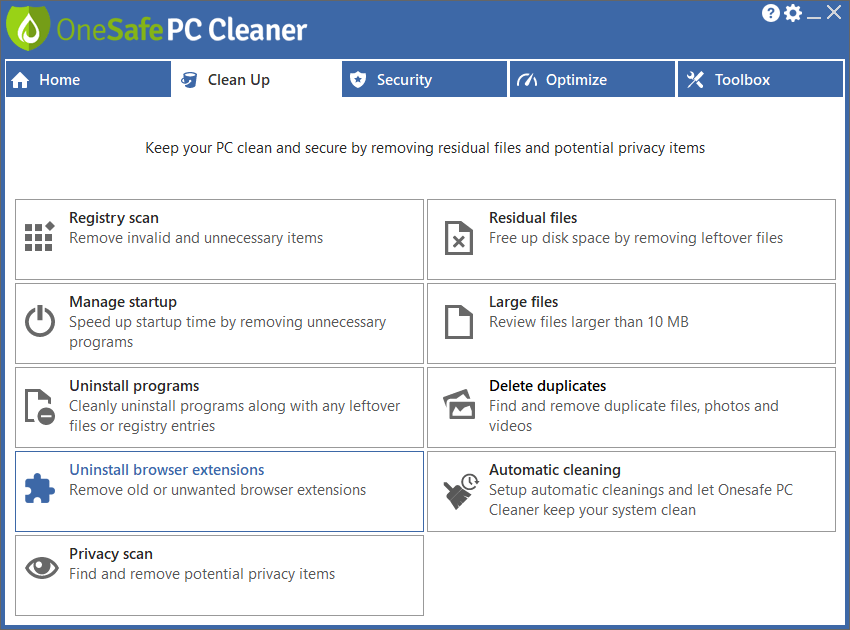
When the Uninstall menu opens, you’ll see a complete list of all programs installed on your PC.
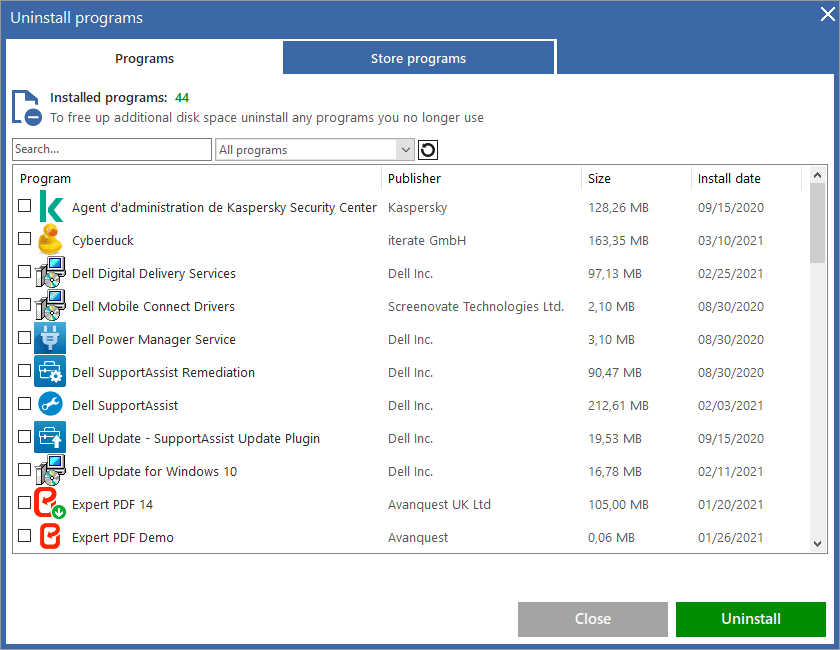
Select the program you would like to uninstall by simply clicking on it. At the bottom of the screen, additional information will be displayed about that program, including program name, install date, and program size.
Once you have selected a program, click on the green Uninstall button to remove it.
You will be asked to confirm the uninstall:
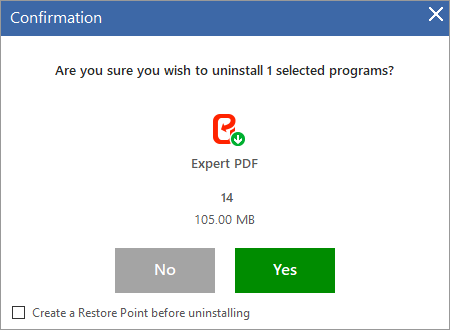
If you know this is a program you wish to uninstall select Yes.
OneSafe starts the applications build in uninstaller and once the program is uninstalled you may be asked to confirm that the uninstall has completed:
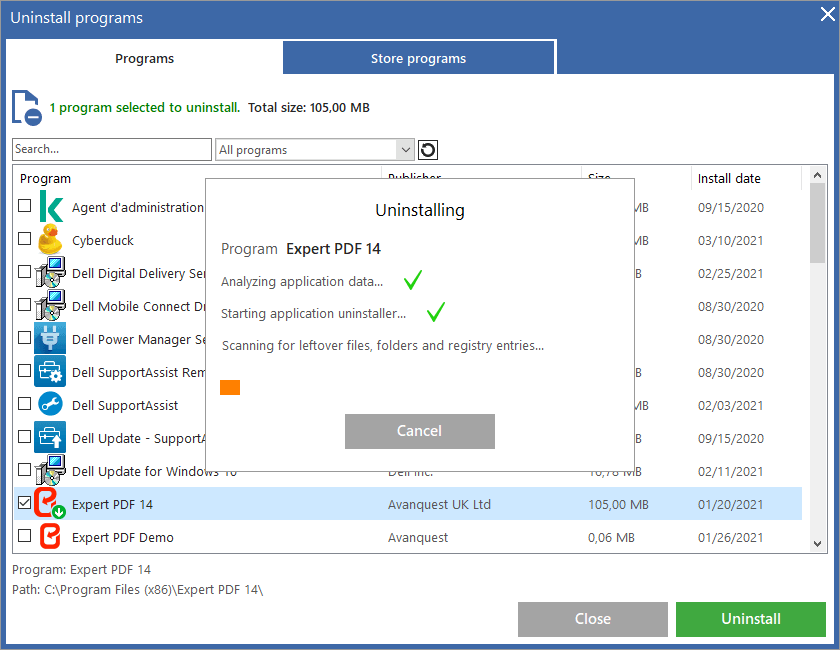
Once you select OK to confirm the uninstall has been completed, OneSafe will start scanning for any leftover files or registry entries.
If any leftover items are found they will be displayed, you can select “Remove items” to delete all unwanted items.
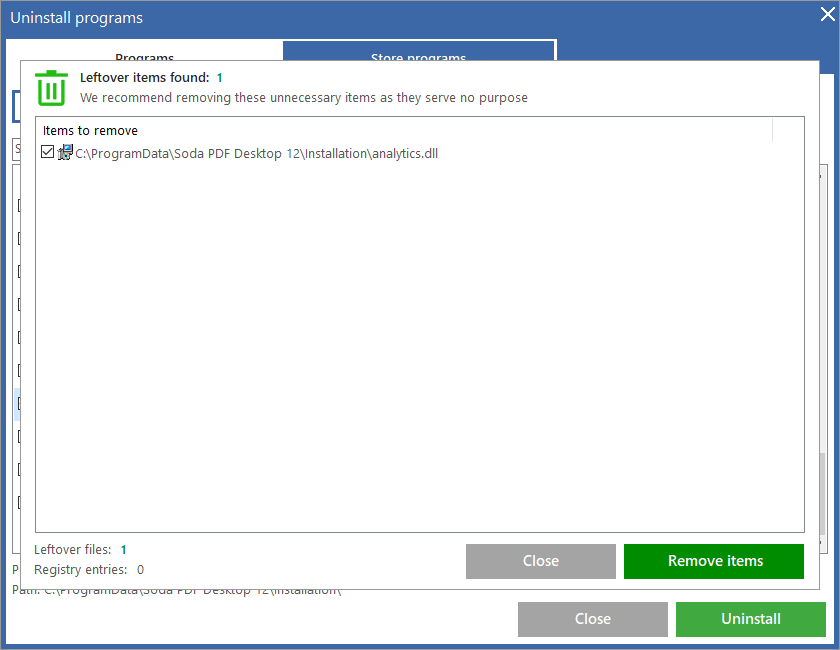
After the items are removed you will be returned to the main Uninstaller menu. The program you selected will have been cleanly removed from your PC.
You can also use the uninstaller to remove browser extensions or Windows store apps.
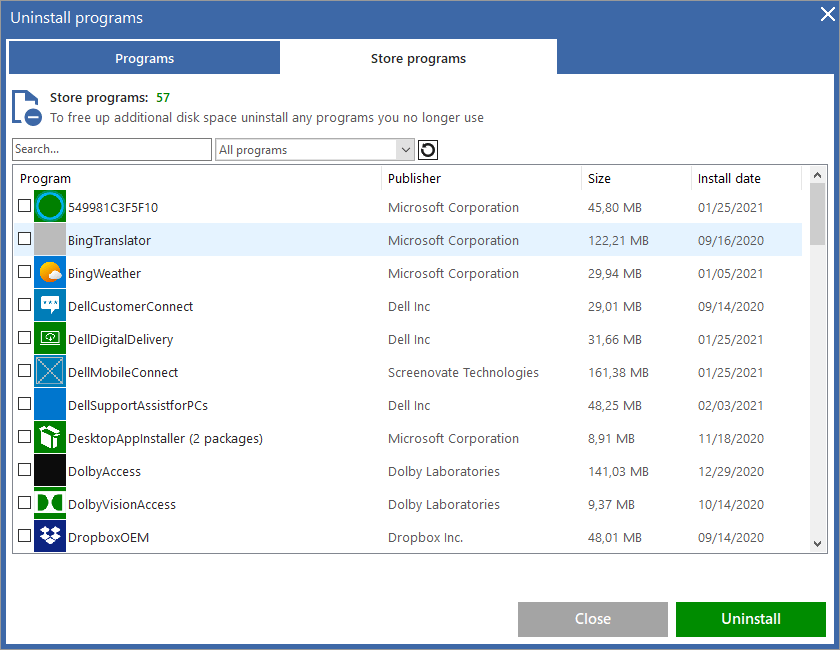
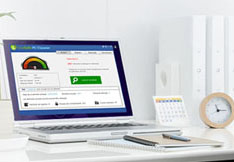
Optimize your PC performances
A clean PC is the basis for having good use of your machine. OneSafe PC Cleaner is a complete software that helps you clean your computer deeply. It scans your entire hard drive in minutes and...
Read MoreOptimal performance : updating your drivers
Owning quality computer equipment is essential for good use of your PC. That’s why updating your drivers is important, and some softwares can help you do so very quickly. OneSafe Driver Manager automatically detects outdated drivers etc ...
Read More






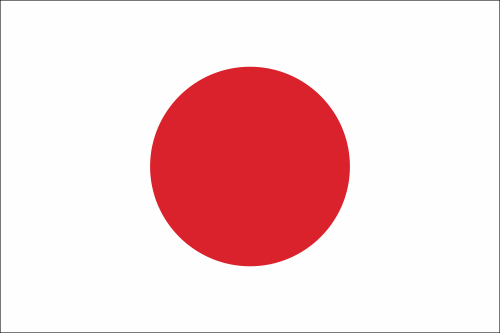





 Is your PC slow?
Is your PC slow?
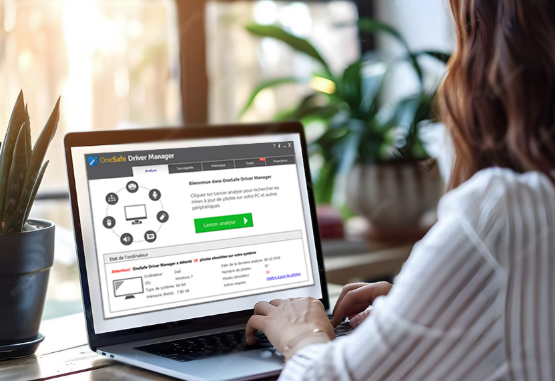 Speed Up Your PC
Speed Up Your PC



 3 tips to increase your PC’s speed
3 tips to increase your PC’s speed
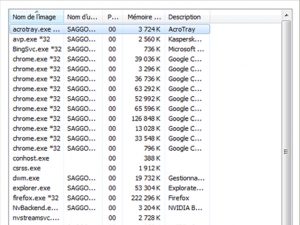 How to properly use Windows Task Manager ?
How to properly use Windows Task Manager ?
 How to troubleshoot a slow internet connection?
How to troubleshoot a slow internet connection?
 What is the Blue Screen of Death?
What is the Blue Screen of Death?
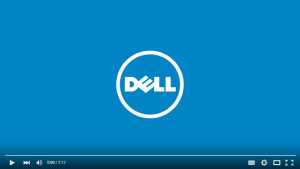 How to clean your PC or laptop screen?
How to clean your PC or laptop screen?
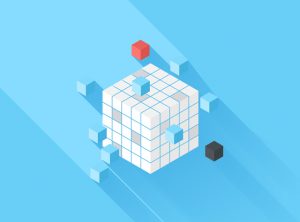 How to defrag your hard drive?
How to defrag your hard drive?
 How to protect your confidential information online?
How to protect your confidential information online?
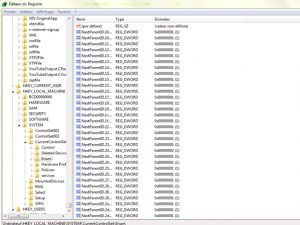 What is the Windows Registry?
What is the Windows Registry?