How to troubleshoot a slow internet connection?
Sometimes a slow computer has nothing to do with memory or CPU usage.
If YouTube videos are buffering and stuttering, or if you cannot upload files, the problem may actually be your Internet connection.
If you have ever contacted your ISP for help diagnosing slow Internet speeds, you know they ask you a million questions before addressing your problem.
Here is a quick Internet troubleshooting checklist that can help save you valuable time.

1 Reset Your Network Adaptor
The simplest fix may be resetting your Network Adaptor.
In your Windows Taskbar, right-click on the Internet Access icon. Select ‘Troubleshooting.’
Windows will then work to troubleshoot problems, and will often automatically reset the Network Adaptor.
This is usually enough to make your Internet speed.
Other times you may have to continue troubleshooting on your own.to reset your Network adaptor and the problem will be resolved. Other times, troubleshooting with Windows will not solve the problem.
2 Use Internet Speed Test
There are a number of online speed tests (CNet Internet Speed Test is a useful resource) that will tell you exactly what your Internet speed is. You can then compare the speed test with your contract with your ISP.
Your actual internet speed is a useful piece of information if you have to call up your Internet Service Provider for help.
3 Restart Your Modem and Your Router
Sometimes all it takes is restarting your modem (the piece of hardware your ISP provides you with) and your router (these days most of us connect a WiFi router to the modem so we can get Internet throughout the house).
Be sure to power down your modem first, and then the router. Wait ten seconds. Then, plug in the modem. When the modem is fully operational (for example, all the green lights are on), power up your router.
4 Call Your ISP for Help
This is usually enough to fix a slow Internet connection. If your Internet is still slow or is not working, it’s time to call your ISP for help.
5 Buy a Dual-Band Router or Use a LAN Connection
If you live in an apartment building, and if you rely on a WiFi modem for Internet, your ISP may not be able to help you boost Internet speeds.
If there are too many WiFi networks in one location, the different WiFi networks will compete for free channels. If a channel becomes too crowded, your router will try to find one that’s free.
If there are no free channels because there are too many WiFi networks in your location, you will get no Internet connection.
The solution in this case may be a dual-band router. You can also avoid using WiFi by connecting your PC directly to your router with a LAN cable.
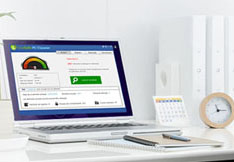
Optimize your PC performances
A clean PC is the basis for having good use of your machine. OneSafe PC Cleaner is a complete software that helps you clean your computer deeply. It scans your entire hard drive in minutes and...
Read More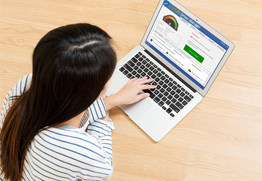
Optimal performance : updating your drivers
Owning quality computer equipment is essential for good use of your PC. That’s why updating your drivers is important, and some softwares can help you do so very quickly. OneSafe Driver Manager automatically detects outdated drivers etc ...
Read More






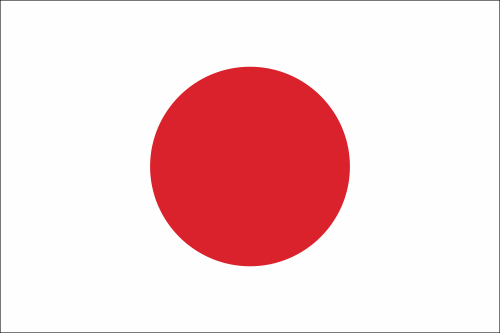





 Is your PC slow?
Is your PC slow?



 3 tips to increase your PC’s speed
3 tips to increase your PC’s speed
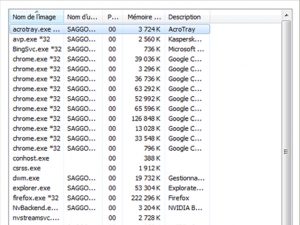 How to properly use Windows Task Manager ?
How to properly use Windows Task Manager ?
 How to troubleshoot a slow internet connection?
How to troubleshoot a slow internet connection?
 What is the Blue Screen of Death?
What is the Blue Screen of Death?
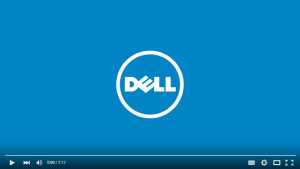 How to clean your PC or laptop screen?
How to clean your PC or laptop screen?
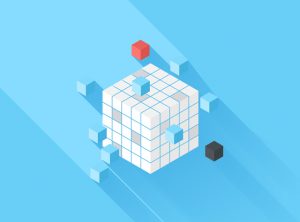 How to defrag your hard drive?
How to defrag your hard drive?
 How to protect your confidential information online?
How to protect your confidential information online?
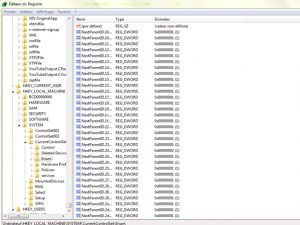 What is the Windows Registry?
What is the Windows Registry?